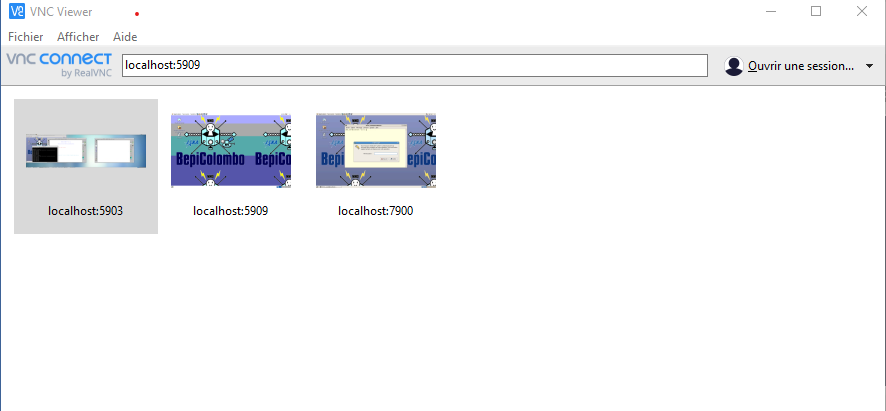For the incoming Earth Flyby operations we are plannng to share screens.
Zoom meetings
2020/04/07 14:00 Test session
We will create two zoom mettings :
2020/04/09 Real Earth FlyBy operations
JAXA Zoom meeting
A first zoom meeting will be organized by JAXA:
Meeting ID: 325 659 4488 Pass: mio
IRAP internal Zoom meeting
We will organize a second internal zoom meeting:
Meeting ID: 433 601 645 Pass: 9TmY7J
Starting at 21:00 (booked art 19:00)
|
|
Meeting ID will change every day (check your emails) |
Shared screens
-
Jaxa MMO QL software (Quick look)
We have installed a VMware Virtual Machine, that will be hosted in rosina1.irap.omp.eu
We will share this VM desktop with VNC, on port 5909 of rosina1.irap.omp.eu
-
CL software
We will share also another desktop to display reald time HK and science data, using cl software.
This desktop will be available with VNC, on port 5903 of rosina1.irap.omp.eu
Computer configuration
VNC Viewer Software
You have to download and install VNC Viewer software on your computer.
It can be found at : https://www.realvnc.com/fr/connect/download/viewer/
Software exists for Windows, MacOs, Linux…
ssh tunneling
Firewall account
In order to acces to VNC desktops from your home, you must use your ssh account on IRAP firewall :
<username>@gw.irap.omp.euUsername is generally first letter of your firstname + last name
e.g: Patrick DUPOND ⇒ pdupond@gw.irap.omp.eu
Creating ssh tunnels
Then, you must create some ssh tunnel to access VNC desktops located on IRAP’s network from your home.
Using a Terminal (MacOS or Linux computer)
Open a new Terminal window and enter the following commands
$ ssh -L 5903:rosina1.irap.omp.eu:5903 <username>@gw.irap.omp.euThat will create an ssh tunnels between port 5903 of you computer (localhost) and port 5903 of rosina1.irap.omp.eu, throught IRAP firewall gw.irap.omp.eu
$ ssh -L 5909:rosina1.irap.omp.eu:5909 <username>@gw.irap.omp.euThat will create an ssh tunnels between port 5909 of you computer (localhost) and port 5909 of rosina1.irap.omp.eu, throught IRAP firewall gw.irap.omp.eu
$ ssh -L 5903:rosina1.irap.omp.eu:5903 -L 5909:rosina1.irap.omp.eu:5909 <username>@gw.irap.omp.euThat will create 2 ssh tunnels in a single command.
In each case, you will be asked to enter your passord, and if successful, you will be logged on gw.irap.omp.eu
|
|
Let the connection alive during all shared operations. |
Using putty (Windows computer)
You can download and install putty from : https://www.putty.org/
Then you must use it to create a new session :
Host name or IP address : gw.irap.omp.eu
Port: 22
Saved session : give it a nameThen select sub-menu :Connection > SSH > Tunnels
Source port : 5903
Destination : rosina1:irap.omp.eu:5903Then click [Add]
Source port : 5909
Destination : rosina1.irap.omp.eu:5909Then click [Add]
Then return to sub_menu : Session
And click [Save]
Then you can click [Open] to open a new session
Enter here your username and password, and you will be logged in gw.irap.omp.eu
Keep this session active.
VNC Viewer
Then, you must run VNC Viewer to share desktops :
localhost:5903You will be prompted for a password : penou99
localost:5909You will be prompted for a password : bepi
Enter the corresponding address in navigation bar :